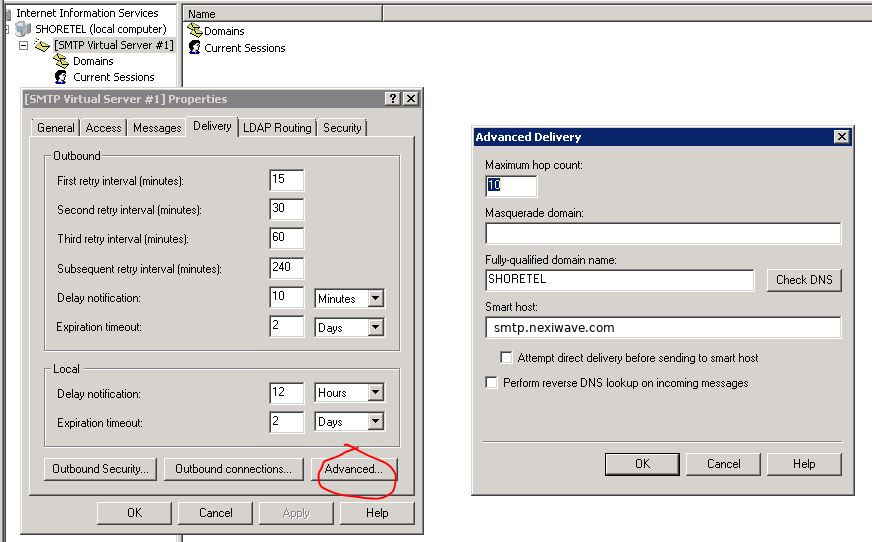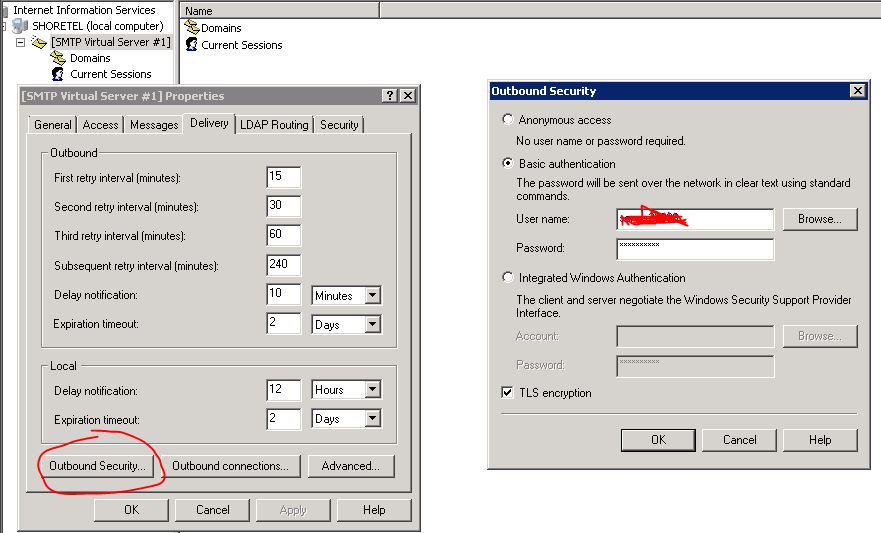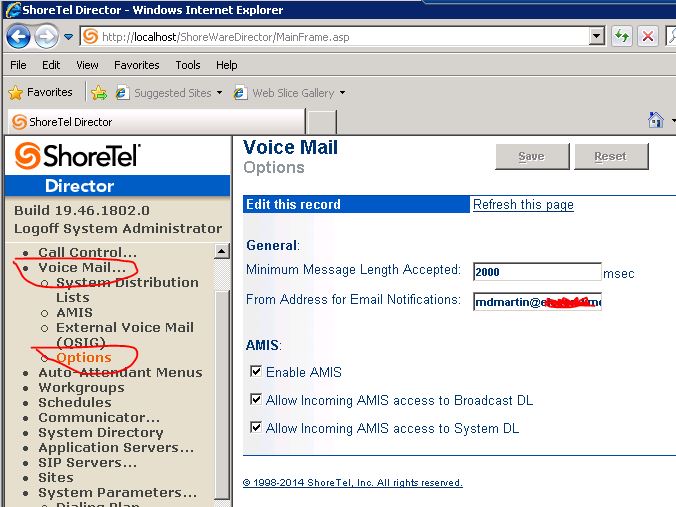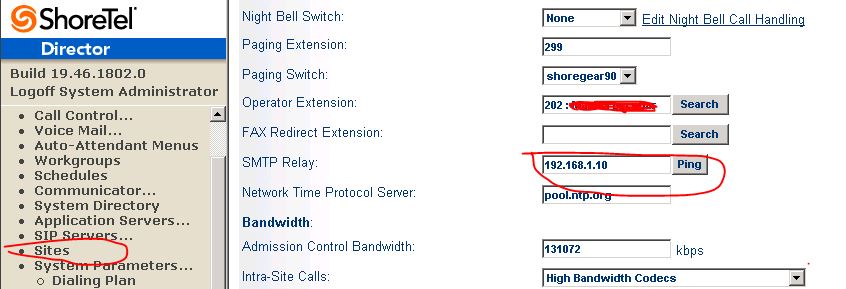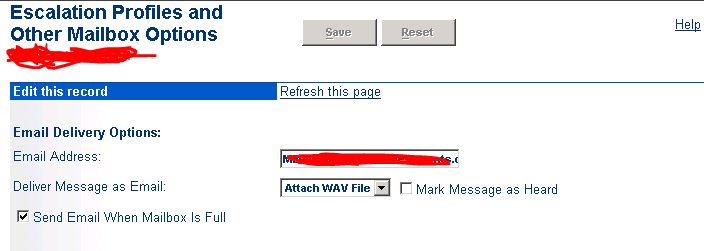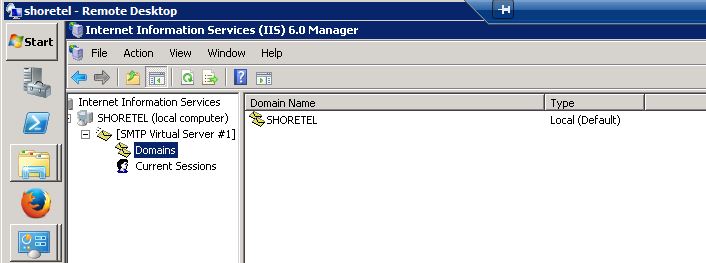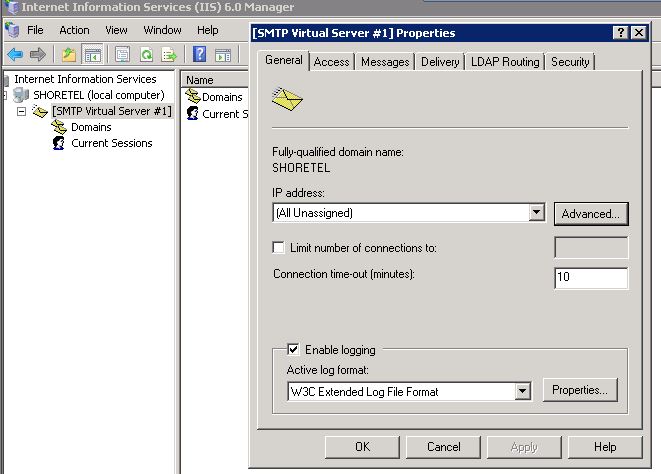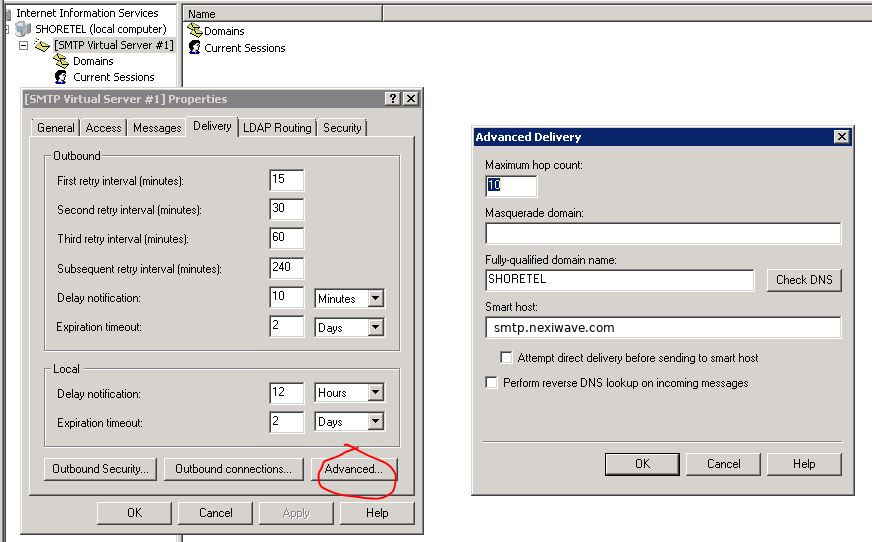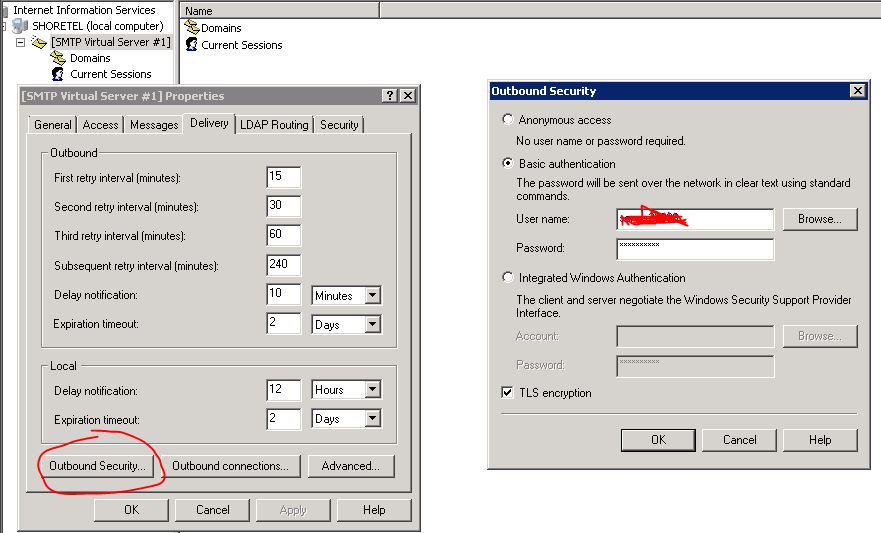Nexiwave has full support for all Shoretel products. Once setup, your Shoretel Voicemail emails will be routed through Nexiwave. Any emails with audio attachment will be transcribed as voicemail and deliver to the recipients. Any emails without audio attachment will be relayed as it is.
Pre-requisites:
- Nexiwave account with a paid subscription plan.
- Installed IIS on your Shoretel Director server
Notes:
Shoretel products fully work with Nexiwave SMTP Relay service via Microsoft IIS. Described below is for Shoretel Director. Please consult your Shoretel manual for how to configure your Shoretel product with IIS.
Steps:
Configure Voicemail-to-email delivery in Shoretel Director (if not yet done):
- Logon to Shoretel Director and Click on "Voice Mail" in the left column menu, enter a From Address for Email Notifications.
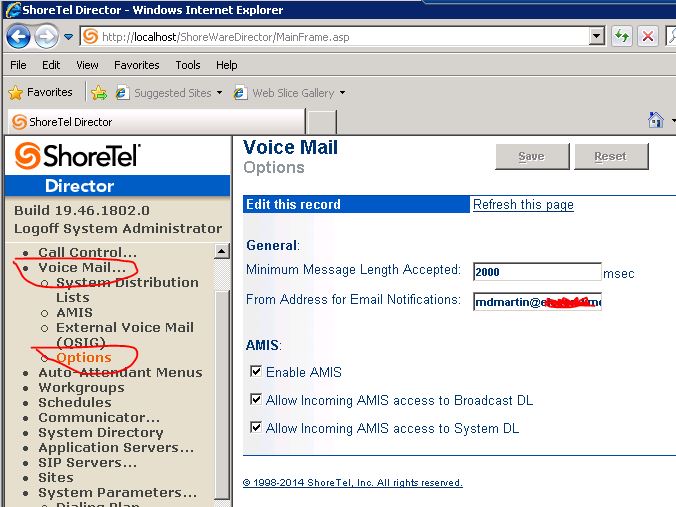
- Visit the Sites menu, and set the SMTP Relay Address to the IP Address of the IIS6 server for your Shoretel Director (configured below).
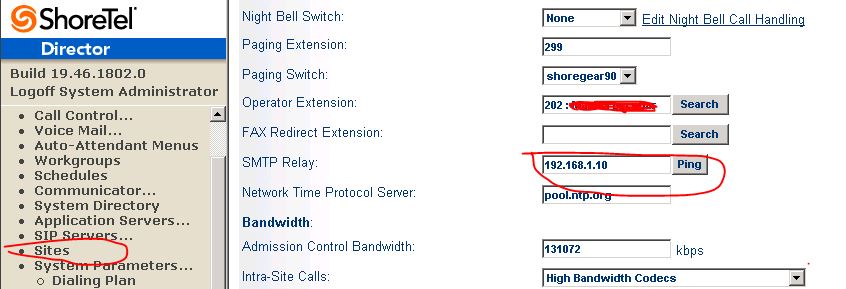
(Why not point to Nexiwave SMTP Relay Server directly? As ShoreTel uses anonymous SMTP Relay, an IIS server is required to proxy emails to Nexiwave via authenticated SMTP Relay).
- Finally, for each mailbox, be sure to visit the "Escalation Profiles and Other Mailbox Options" menu in each profile at the bottom of the page:
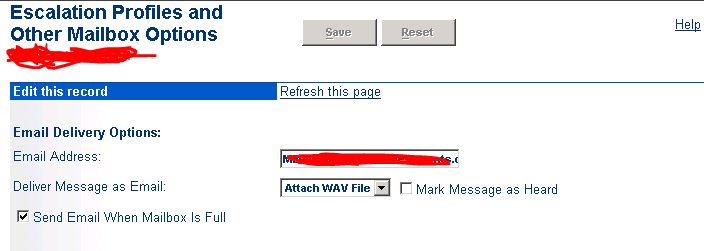
IIS Configuration
On your Shoretel Director server, open IIS Manager and create a new SMTP Virtual Server to point to Nexiwave.
- Click on "SMTP Virtual Server #1" and bring up the properties page.
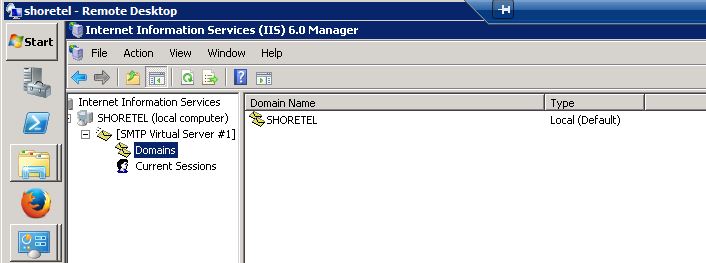
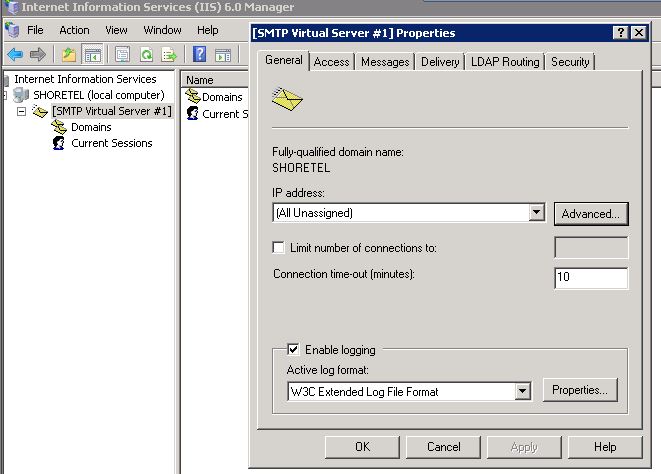
- In each tab, configure as follows: Access Tab: Relay Button, grant the entire subnet permssion.Authentification: "Anonymous Access" only checked. Messages Tab: No Change, Delivery Tab: Configure Outbound Security: Basic Authentifiction, and TLS Encryption. drop in your username and password from Nexiwave, Outbound Connections: set the TCP Port to 587. Advanced Delivery page: